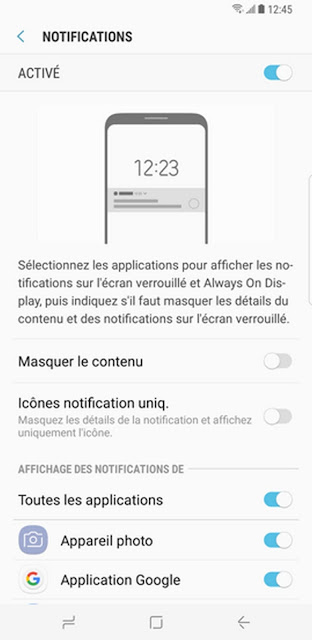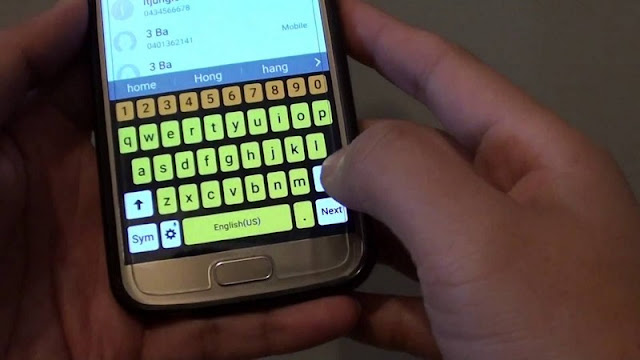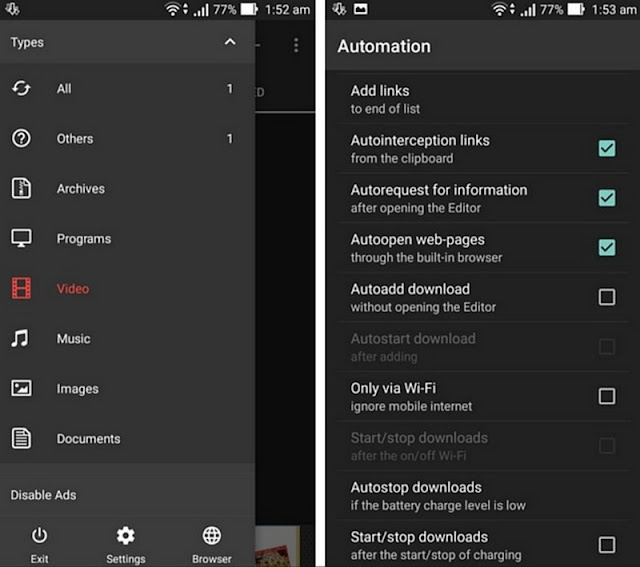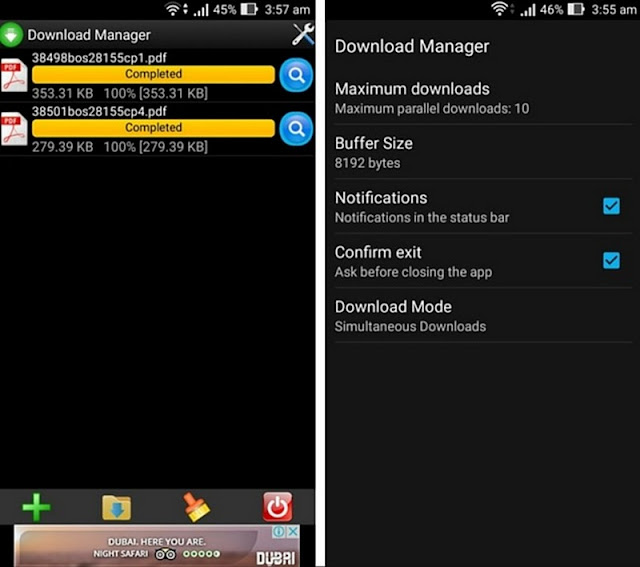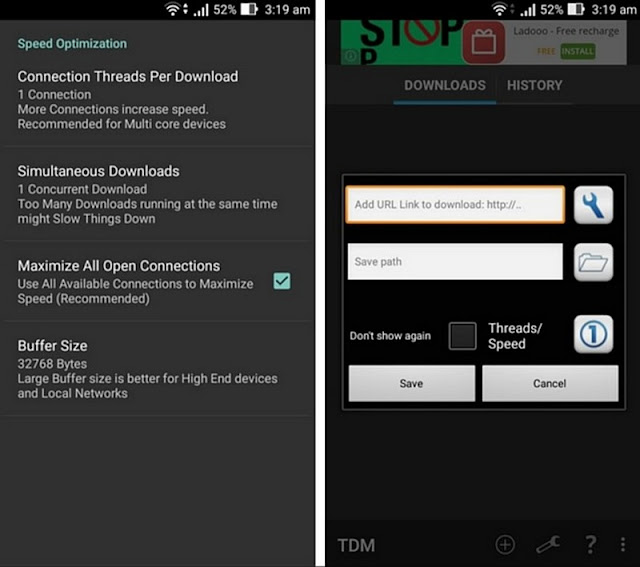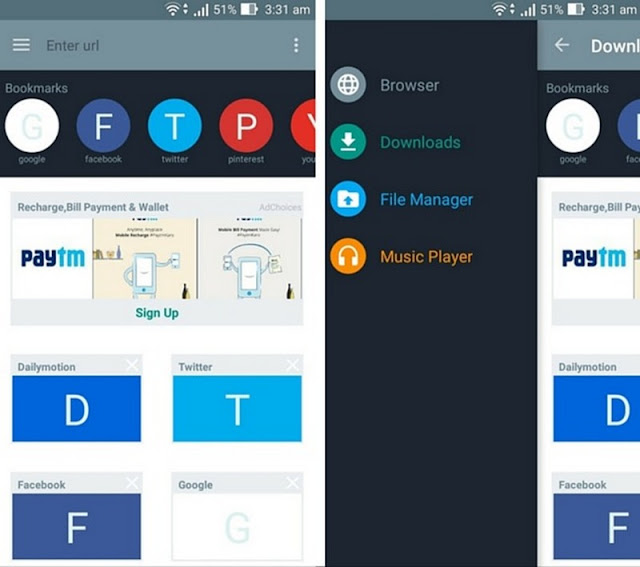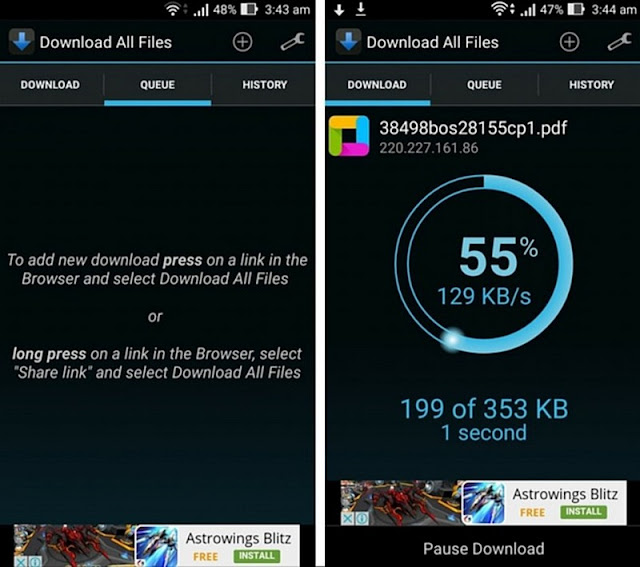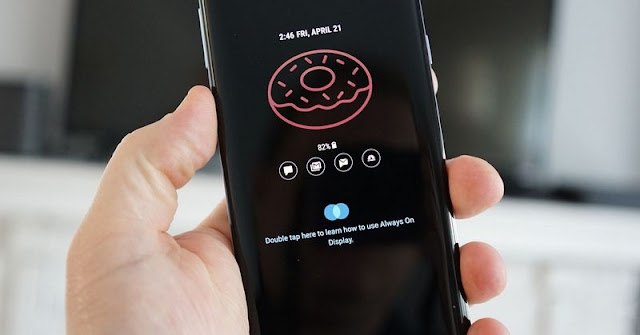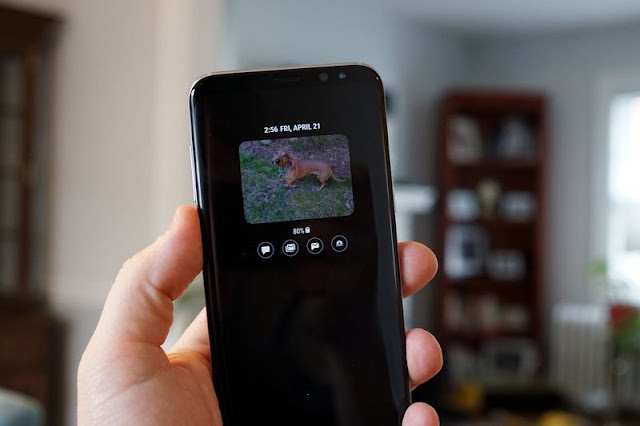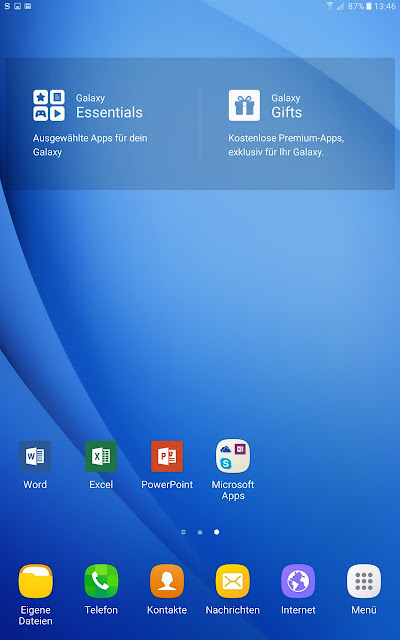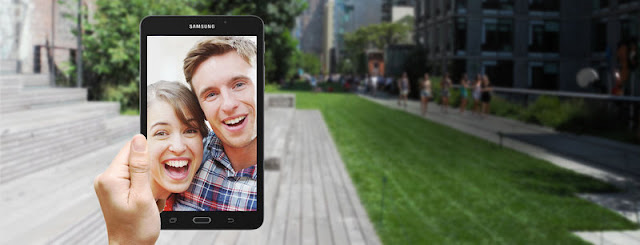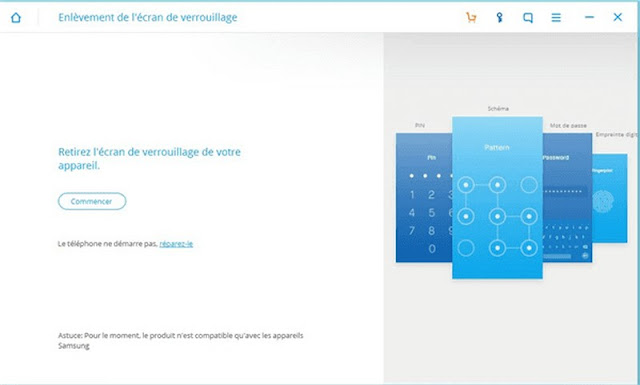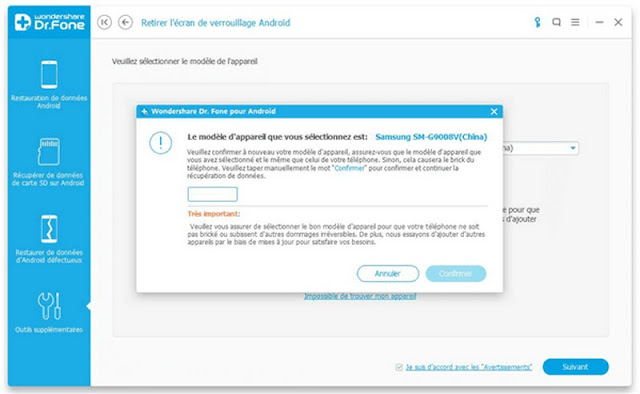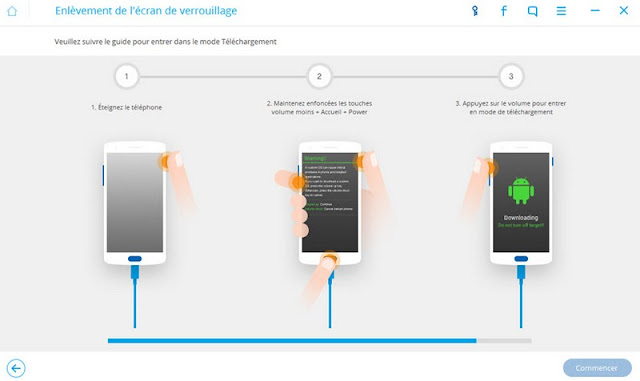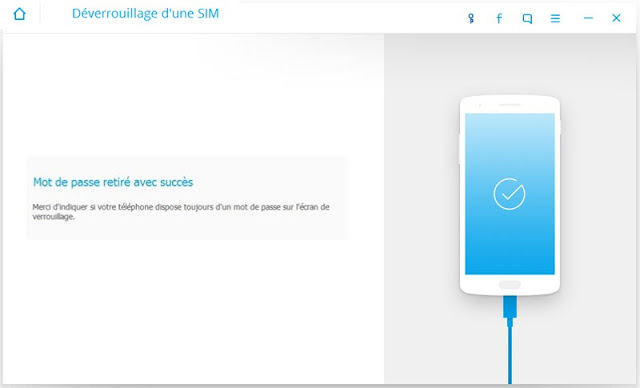The tablet market continues to decline. In 2016, it is the mid-range entry segment that has remained the largest supplier of slates. This is precisely where the Samsung Galaxy Tab A 10 "is positioned, offering a technical sheet far from stunning.If Tab A is not the most technically advanced tablet, it remains one of the most effective.

When reading the technical sheet of the Galaxy Tab A 10 ", the biggest disappointment comes from its screen.Sure, the definition" more than Full HD "of 1920 x 1200 px is interesting, but we would have liked to find Super Amoled and not the LCD After this slight disappointment, we find balanced features.The Tab A 10 "is driven by a SoC Exynos 7870, consisting of 8 cores ARM Cortex-A53 (1.6 GHz), backed by an iGPU Mali- T830 and 2 GB of RAM. Only 16 GB is present for storage, but the internal memory can be expanded using a microSD card. Snapshot capture is provided by an 8MP and 2MP front-end sensor. The connection is via Wi-Fi or Bluetooth and a battery of 7300 mAh is responsible for supplying all this small world.
Launched at 299 € a few months ago, the Samsung Galaxy Tab A 10 "2016 is currently trading around 249 € in 16 GB.
ERGONOMICS
Sobriety and efficiency. These are the hallmarks of the design of this Galaxy Tab A 10. "The shell is made entirely of matte plastic, which has the advantage of not being sensitive to fingerprints and is very pleasant in hand.This material slides less between the fingers than the metal, a plus for such an imposing device.
With 525 grams on the scale, the Galaxy Tab A is not among the lightest on the market. However, it remains globally average compared to slates like the Archos 101b Oxygen . Two-handed grip is recommended for long consultation sessions.
The top edge of the device accommodates the micro-USB port and headphone output. Positions that are not necessarily very ingenious for handling in landscape mode. In the same way, the speakers are both placed on the same slice, which does not allow to benefit from a relevant spatialization and the hand is here again obstruct one of them in landscape.
Even under severe stress, the external temperature of the Tab A never climbs very high. We did not find more than 34 ° C on a small part of the back and 31 ° C in the front.
SCREEN
As we mentioned in the preamble, the lack of Super Amoled slab is disappointing, but not incomprehensible since this technology is more expensive. The 10.1-inch PLS LCD panel does not offer masterful performance. We measured a contrast ratio of 795: 1, as low as 101b Oxygen and very far from the almost infinite contrast of the Amoled slabs.
This is almost the only big weak point of this display. The definition (1920 x 1200 px) slightly higher than Full HD, for its part offers a display finesse sufficient for the majority of uses. The Tab A 10 "2016 remains legible outdoors, with a maximum brightness of 428 cd / m² and a light reflection rate of 12%.
Unlike most devices of the Korean brand, this Tab A has only one color profile. This is not an evil, since it is very correct. We measure a delta E at 3.3, failing at a hair's breadth of the fateful bar of 3. The color temperature stands at 6948 K, slightly above the norm of 6500 K.
Often average on tablets of this caliber, responsiveness is here a good level. We noted a tactile delay of 67 ms, and therefore better than the average of our comparative (83 ms). The remanence is correct for an LCD panel (17 ms).
INTERFACE AND NAVIGATION
Samsung's first digital slate to come out directly on Android 6.0 Marshmallow, the Tab A 10 "offers an honest experience on the software side.Besides graphic differences, we find a logical experience quite similar to that of Google. menu of applications or other widgets are in the game.
Samsung offers a mode to reduce the size of a window to a small portion of the screen, allowing its use with one hand. Simply drag from the top left corner of the application down to resize the window. There is also a multi-window mode, accessible from a long press on the key of recent applications.
The Galaxy Tab A 10 "is not very generous in terms of the amount of memory it leaves free for the user: at first boot, just under 10 GB of the 16 GB internal memory is accessible. The fault lies with the system and preinstalled applications, including the Google Suite (Play Store, YouTube, Gmail, Maps ...) and Microsoft (OneNote, Word, Excel, PowerPoint). delete them completely, only deactivation is allowed.The passage through the box "microSD card" is quickly essential.
Overall, the experience offered by this tablet is nice. The fluidity is in the majority of uses, only the really heavy applications can punctually slow down the mechanics of Tab A.
MULTIMEDIA
The size and definition of the screen make it a nice support for playing videos. It is easy to go watch some episodes of a series or a full movie on the Galaxy Tab A. If you do not go through a streaming service , you still have to opt for a third party application for s' to release the limits of formats compatible with the integrated reader.
The headphone output of the Tab A 10 "2016 is in the good average of our comparison.Its power is sufficient for the vast majority of the helmets and its level of distortion remains very low.The dynamics is in the top of the basket; the stereo image is rather average for its part.As mentioned above, the placement of the speakers is not very happy.Their power is correct, but their lack of precision does not allow you to enjoy movies and music
For the game, there is a Mali-T830 graphics chip that allows you to run the majority of games in the Play Store without any problem. Only the most greedy titles require a small drop in the level of graphics to remain perfectly fluid.
PHOTO
The Galaxy Tab A 10 "8 Megapixel Photo Sensor provides an honest job.But beyond the perfectly anti-ergonomic side of taking snapshots with a tablet of this size, the images produced are properly detailed and well exposed. Tab A, however, is more comfortable when the light is sufficient, it sees the electronic noise coming in fairly quickly, and indoors it is important to make sure that it stabilizes, as the triggering speed quickly goes beyond one-tenth of a second. In low light, captured photos suffer from noise and a color temperature that is difficult to master
Too bad that Samsung did not deign to offer better than the front sensor 2 Mpx tablet. The rendering of the latter is very mediocre. Self-portraits and videoconferencing suffer significantly.
AUTONOMY
The Tab A 10 "2016 has found its way, that of the enduring tablet par excellence.It has a battery of 7300 mAh which allows it to offer a very comfortable autonomy.Our viSer test protocol, the slate of Samsung has took the first place in our comparison with no less than 20:43, almost 3 hours more than the Google Pixel C or the Huawei Mediapad M3.In practice, we can easily rely on almost 3 days of standard use before needing To be a little more insistent, you have to count on a big day and a half of use.The video playback test on Netflix saw the Tab A 10 "hold for 14h33.
This is the Article Samsung Galaxy Tab a 10.1 2016 With S Pen Review, Thanks for read and please share this article to your Friends